Search Basics
The First Judicial District (FJD) Civil Docket Access Help Desk will assist you in finding the
information you require through the Internet. This site will provide the basic steps for
conducting a search. Essentially, you'll type key words in spaces in the search boxes to tell the
search what to look for. An example of a search box is provided below. There are three ways
to look for the documents you want, and each of the search types listed below has a Help Desk:
 Search by Person or Company Name - Allows you to search for an individual or company involved in a Civil proceeding in the Philadelphia County Common Pleas Court, by using their name(s). Name Searches will provide
Case ID Numbers to enable a search of the Civil Docket Report described
below.
Search by Person or Company Name - Allows you to search for an individual or company involved in a Civil proceeding in the Philadelphia County Common Pleas Court, by using their name(s). Name Searches will provide
Case ID Numbers to enable a search of the Civil Docket Report described
below.
 Search Only for Judgments Against a Person or Company by Name - Allows you to search for an individual or company against whom a Judgment
or lien has been entered as a result of a Civil proceeding in the Philadelphia County Common Pleas Court, by using their name(s).
Search Only for Judgments Against a Person or Company by Name - Allows you to search for an individual or company against whom a Judgment
or lien has been entered as a result of a Civil proceeding in the Philadelphia County Common Pleas Court, by using their name(s). Search the Civil Docket Report According to the Case ID Number -
Allows you to search the Civil Docket for a case using the nine-digit case
identification number. For more details concerning Case ID Numbers and
their format, Click Here to Go to Civil Docket Report Search and Search
Tips. Also, the Case ID Number can be obtained through the Search by
Person or Company Name, or where appropriate, through Search for
Judgements, above
Search the Civil Docket Report According to the Case ID Number -
Allows you to search the Civil Docket for a case using the nine-digit case
identification number. For more details concerning Case ID Numbers and
their format, Click Here to Go to Civil Docket Report Search and Search
Tips. Also, the Case ID Number can be obtained through the Search by
Person or Company Name, or where appropriate, through Search for
Judgements, above
 Search Tip: As a first step, you may need to conduct a Name Search to obtain the Case ID Number in order to check the Civil Docket Report.
Search Tip: As a first step, you may need to conduct a Name Search to obtain the Case ID Number in order to check the Civil Docket Report.
Example of a Search Box: Search by Person or Company Name:
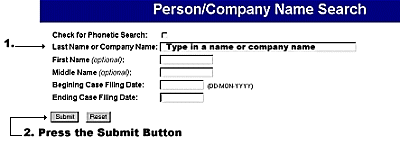 |
| Search Box to look for a Civil Case according to person or company name |
How To Use:
1. Type in the name of a person or company in a civil proceeding in the "Last Name" box as
shown above (The "Phonetic Search" box may be checked if spelling is unknown).
 Search Tip: For a Company Name Search omit the spaces in the name of the company.
Search Tip: For a Company Name Search omit the spaces in the name of the company.
Example: A search for "Thomas Jefferson University" should be entered in the Last Name or Company Name field as "thomasjeffersonuniversity".
2. Click on the "Submit" box to begin your search.
| Note: Currently, the Internet site is updated every 24 hours. Please allow for case processing time. | |
 Search Tip: Move quickly from subject to subject in Help by clicking on the desired topic in the Tables of Contents located in the upper left-hand
corner of each section.
Search Tip: Move quickly from subject to subject in Help by clicking on the desired topic in the Tables of Contents located in the upper left-hand
corner of each section.
 Search Tip: No "Wild Card" commands are available. The functions usually performed by Wild Cards are automatic for the Internet search types
described here. (See Cautionary Note below)
Search Tip: No "Wild Card" commands are available. The functions usually performed by Wild Cards are automatic for the Internet search types
described here. (See Cautionary Note below)
Caution:
Since the Wild Card function is automatic, typing in only last names will produce cases for that name AND those that include those names within, or as a part of, the case entries. This may cause significant delay. For instance, just typing only "william" in the Last Name Box will find all cases with the letters: w-i-l-l-i-a-m as the last name AND those that have "william as part of the name.
For example: williaman, williamby, williams, and williamson. | |
 Users should be prepared, and searches should be conducted, with as much reliable information as possible, in addition to last names. FASTER,
MORE SPECIFIC RESULTS will be obtained when the First Name and Middle Name boxes are also filled in. Moreover, you should include the Beginning Filing Date and Ending Filing Date components to further limit -
and therefore FOCUS AND SPEED UP - your search results.
Users should be prepared, and searches should be conducted, with as much reliable information as possible, in addition to last names. FASTER,
MORE SPECIFIC RESULTS will be obtained when the First Name and Middle Name boxes are also filled in. Moreover, you should include the Beginning Filing Date and Ending Filing Date components to further limit -
and therefore FOCUS AND SPEED UP - your search results.

